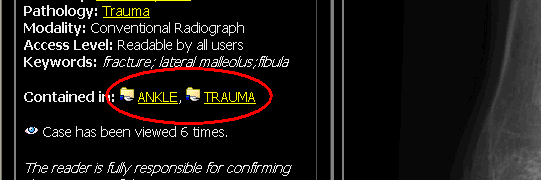You may add cases to any folder that is writable by your account. This includes folders you’ve created, publicly writable folders, and folders that are writable by groups you belong to. It is important to understand that folders contain references to cases, rather than the actual case files. Removing a case from a folder or deleting the folder has no effect on the case itself. A particular case may be referenced from any number of folders. When you add cases to a folder that is owned by another user, be aware that the folder’s owner may remove your cases from that folder if he or she wants to.
While browsing cases, if you visit a case that is of particular interest, you can add it to a folder.
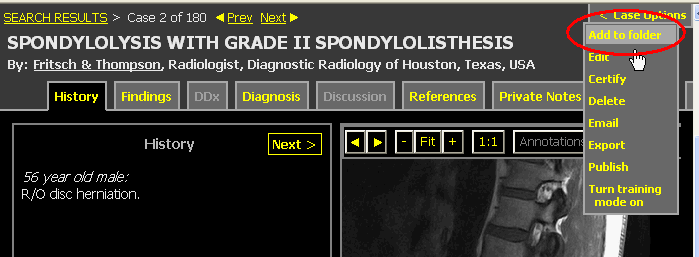
Hint: if the “Add to folder” link does not appear, you may not be logged in.
The dropdown menu includes all folders which you are allowed to add cases to. The folders within your home folder are listed first, followed by all other folders that are writable by the public or by groups that you belong to. If a folder does not appear, it means you do not have write permissions to that folder. If you decide to create a new folder instead of using an existing one, it will be located in your home directory. If you want the folder to be located elsewhere, you can move it.
In the Case Manager, you can select a case by clicking the checkbox its upper-left corner. Select the cases you want to add and drag them to the folder. The cases will be added to it, assuming you have write permission to the folder.

You can also add selected cases to a folder by right-clicking on the folder name and choosing the option “Add Selected Cases” from the menu.
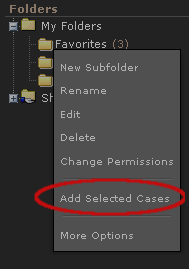
Advanced Search still uses an older style for listing cases. To add cases found this way:
Once the reference to a case is added to a folder, the About Tab of the case viewer will provide links to all the folders the case is referenced in.