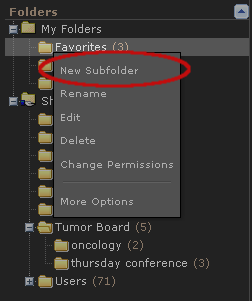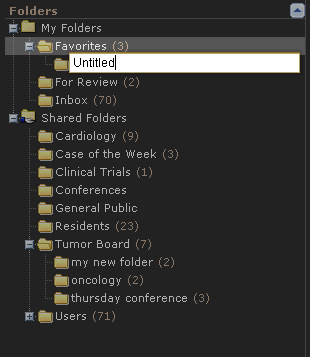Creating a New Folder
Quick Folder Creation
To quickly create a private folder:
- Expand the folder tree until you can see the desired parent folder.
- Right-click on the parent folder and choose “New Subfolder” from the menu.
- Type the new folder’s name.
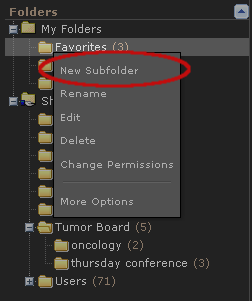
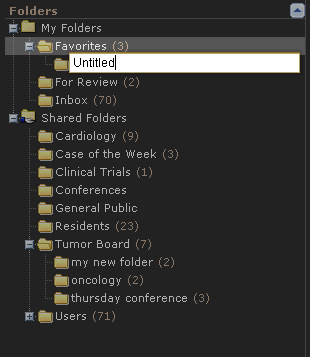
The Detailed Way
If you want to create a folder with a description and other permission settings, you can also do it via the menu Create ⇢ New Folder.
- From the Create Folder form, enter a name and an optional description for the folder to be created:
- Select a location for the new folder. The default location is in the top level of your home folder (located in “My Folders”). The dropdown menu includes all folders in the system which you are allowed to add subfolders to. If a folder does not appear, it means that you do not have write permissions to that folder.
- In the Change Permissions form, specify whether or not you want to keep the folder private or share it. If you keep the folder Readable By “Owner Only,” then nobody else will be able to view the folder. If you make a folder Readable By “All Users” (or a group), then other users will be able to view the contents of the folder. Note: if you choose to share the folder, be sure that it is located in a folder which is accessible by its intended users. For example, if you make the folder readable by “All Users,” but it resides in a folder that is readable by “Owner Only,” no one will be able to access it. If you keep the folder Writable By “Owner Only,” then nobody else will be able to alter the contents of the folder. If you make a folder Writable By other users, they will be able to perform the following actions:
- Add and remove cases from the folder
- Add subfolders to the folder
- Remove subfolders that they have added to the folder
However, they will not be allowed to perform any of these operations:
- Delete the folder or move it to a different location
- Rename the folder or edit its description
- Change the folder’s permission settings
- Reorder the folder contents
Only you or the administrator will be able to perform those privileged operations.
- Click on the “Create New Folder” button. This will create the folder, making it immediately available for storing cases and subfolders.
Next: Adding Cases to a Folder